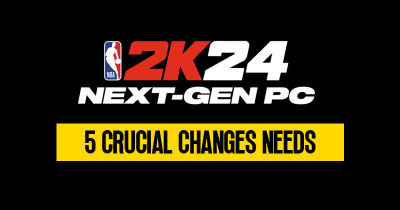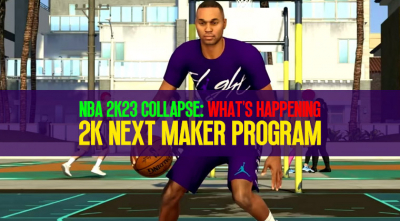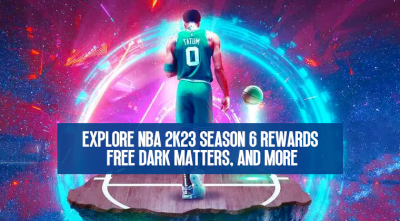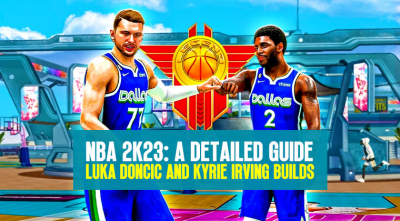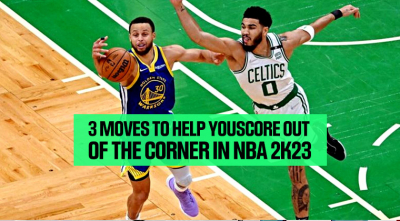NBA 2K23 Guide: How to solve the Latency & Lag problem?
- Alex
- 05/04/23
- 2492
If you're an NBA 2K23 player who's experiencing latency or lag, you know how frustrating it can be to try and play the game with a delay. Fortunately, there are steps you can take to help reduce or eliminate this problem. In this guide, we'll go over some of the most effective ways to fix latency in NBA 2K23 forever.
- Step 1: Check Your Internet Speed
- Step 2: Optimize Your Internet Connection
- Step 3: Check Your Controller Settings
- Step 4: Clear Your Media Gallery
- Step 5: Manage Your Friends List
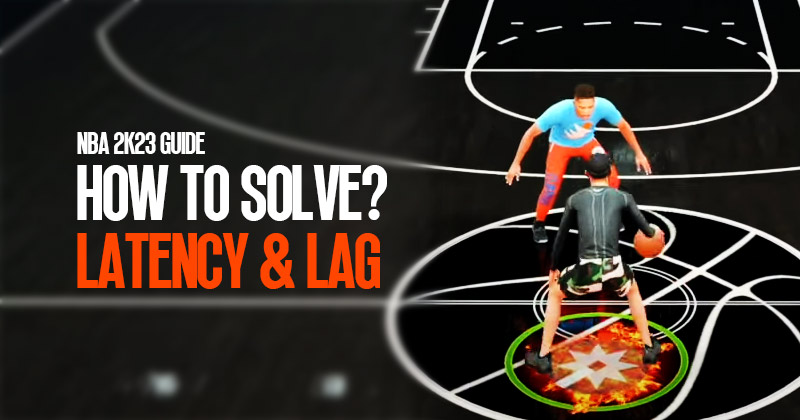
↖ Step 1: Check Your Internet Speed
The first step to reducing lag in NBA 2K23 is to check your internet speed. Make sure that you have a fast, reliable connection that can handle the demands of online gaming. NBA 2K23 recommends a minimum internet speed of 5 Mbps for online play, but ideally, you'll want something faster than that. If you need more clarification on your internet speed, you can use a free online speed test to check it.
↖ Step 2: Optimize Your Internet Connection
Even if you have a fast internet connection, there are other factors that can affect your latency. One of the most common culprits is network congestion, which happens when multiple devices use the same internet connection at the same time. To reduce network congestion, try the following tips:
- Use a wired connection: Use an Ethernet cable to connect your gaming device directly to your modem or router. This will provide a more stable and reliable connection than a wireless connection.
- Limit other internet usage: Try to avoid using other internet-connected devices (such as streaming video or downloading large files) while you're playing NBA 2K23. This will help reduce network congestion and improve your connection.
- Use Quality of Service (QoS): Some routers have QoS features that allow you to prioritize gaming traffic over other types of internet traffic. Check your router's documentation to see if it has this feature, and if so, enable it.
↖ Step 3: Check Your Controller Settings
Another potential cause of latency in NBA 2K23 is your controller settings. Here are a few things to try:
- Turn off Bluetooth: If you're using a wireless controller, try turning off Bluetooth and using a wired connection instead. This can help reduce latency and improve response time.
- Turn off trophies and broadcasts: In the controller settings menu, you'll see options for capturing screenshots and video clips, as well as broadcasting your gameplay. Turning these off can help reduce latency and improve your connection.
↖ Step 4: Clear Your Media Gallery
If you're experiencing significant lag in NBA 2K23, it's possible that your media gallery is contributing to the problem. Try clearing out your media gallery by deleting old screenshots, video clips, and other files that you no longer need. This will free up space on your console and help improve performance.
↖ Step 5: Manage Your Friends List
Finally, it's important to manage your friends list if you want to reduce latency in NBA 2K23. Having too many friends on your list can slow down your connection and cause lag. Try the following:
- Remove inactive friends: If you have friends on your list who haven't been active in a while, consider removing them. This will help free up space on your list and improve performance.
- Limit friend requests: If you're receiving a lot of friend requests, consider limiting them to only people you know or play with regularly. This will help prevent your list from becoming too cluttered and causing lag.
Conclusion:
The steps mentioned above can help you fix the delay in NBA 2K23 and make your gaming experience smoother. Ensure that you follow all the steps carefully and have a stable internet connection to get the best results. With these steps, you can enjoy playing NBA 2K23 without any delay or lag.